You need to be well informed before attempting to retrieve data yourself
The first precaution to take is, of course, not to aggravate the situation;-). A hard drive is fragile, especially if one of its components is no longer in perfect condition. Also, any improper handling or processing, could complicate the work to recover the data. Opening and shutting down the computer or installing new software could have a radically opposite effect to that sought and would reduce the chances of recovering its intact data. THE ultimate tip, and not the least: never open a hard drive in the open! ! !
Second warning: IT stores are not always the most suitable for data recovery.
If you drop your failed hard drive into the store where you bought it, hoping that it will come back repaired with all your data intact, you risk severe disappointment. Indeed, a defective disk is never repaired by the manufacturer, it is always replaced by a new one. If you want to review your data, only entrust your hard drive to a specialist who only does data recovery. For our part, we offer you a free quote and removal of your support. You can also be sure to pay only for the data recovered at the end of our service. So, if in doubt, do not hesitate to call on our experts, they are at your service.
In a few clicks ask for your free quote
Can’t get your data back on your own? Are you hesitant to embark on data recovery because it seems too complex? Are you afraid of doing more damage and losing everything?
Review available resources
First, it is important not to panic, to sit down and consult several sources of information available. This article will explain what you need to know and, suggest some relevant links, so that your understanding of the problem and the various possible solutions is complete. You can, right now, visit this blog in English, for example.
Much of the information about data recovery (also known as data recovery) is present on the Internet. If you are doing a little bit in the language of Shakespeare, it is highly recommended to consult technological sites in English. On YouTube as well, videos show you some tips, not all of them to be taken literally, but they have the merit of existing and allow you to familiarize yourself with this technical environment.
A golden rule: if your hard drive suffers from a real physical failure, or if what you lost is invaluable to you, we recommend that you contact us as soon as possible.
On the other hand, if the data is not important and you accept the risk of losing them permanently or if you do not have a budget to devote to this recovery, you can try it on your own. Always make sure you know what type of breakdown you are dealing with.
The different types of failures
There are two main types of failures that can lead to loss of computer data: logical (or software) failures and physical (mechanical, electronic or electromechanical) failures. So let’s take a look at these two types of breakdowns.
Mechanical (or electromechanical) failures
A mechanical failure, also known as an “electromechanical failure, physical failure or hardware failure”, occurs when a hard disk drive stops functioning properly due to a shock or hardware failure. It happens that one of the components of the disc gives up after some time. It is estimated that a hard drive has an average lifetime of approximately 10 years depending on professional or personal usage and level of use. But sometimes, building defects will lead to a reduced lifespan, sometimes only a few months. Several parts of the hard drive can be affected: the drive head, the magnetic trays and the motor are the main ones.
The other scenario where a mechanical failure occurs is the one where the hard drive undergoes a more or less significant shock. A laptop is particularly prone to falls. This case is also common with an external hard drive, whose famous wire connected to the computer, has unfortunately hooked up. We let you imagine or relive what happens next, so it’s a classic…
A mechanical failure can still be caused by a disaster such as a fire or flood. A hard drive is quite sensitive and intense heat or excessive exposure to moisture can make it uncomfortable frankly. It regularly happens that data recovery companies receive hard drives that have taken the cup or are seriously burned!
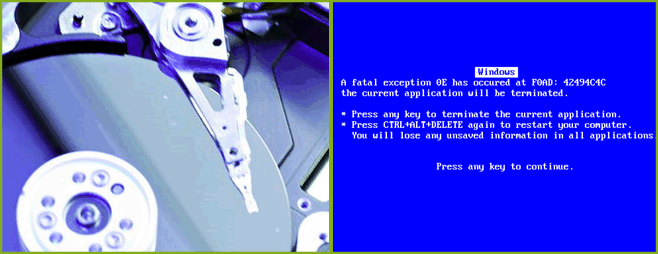
Logical failure
Logical failures are more common than hardware failures. They are not due to a physical failure of the hard drive or storage drive, but a software problem. The most common example of data loss is formatting a partition or unintentionally erasing a file. For example, two files were mixed up and the wrong file was deleted…
What we need is then a free data recovery software. We suggest Recuva or EaseUS. But be careful! You may overwrite your lost files. You will need to install this software on a partition other than the one where your files to recover are located.
One can still lose its data during the attack of some viruses that destroy the data contained on the hard drive. This is even more problematic if the virus planned to prevent you from recovering your data and encrypted it for ransom purposes.
Another case of logical failure is when the computer file system becomes inconsistent. The operating system is no longer able to retrieve the data from the hard drive. It must be understood that an operating system (your computer’s main program) indexes all files on the hard drive to a centralized location from which it can quickly find a searched file without having to go through the entire hard drive, Which would be way too long. If this “table of contents” is corrupted, the operating system has no way of finding the file. As if you wanted to quickly find a specific chapter in a book, you would consult the table of contents of the book to find out what page that chapter is on. Without this table of contents, you should go through the entire book to find the desired chapter.
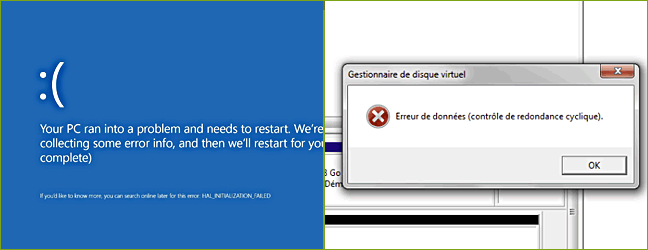
the blue BSOD screen (the famous Blue Screen of Death) and the cyclic redundancy error
Identify the problem
It is important that you are able to know what kind of problem you are experiencing, in short, mechanical or logical, so that you can make the right decision as to what can be done. If you already know what the problem is, for example if you have deleted a file by yourself, you can move on to the next section.
If you notice that your hard drive emits strange noises, unusual clicks, or that it gets slower and slower by emitting small, incongruous rodent noises, you are probably experiencing a hardware failure. A hard drive in good working order should not emit sounds, or at least not strange or irregular sounds. If you diagnose a mechanical failure, your hard drive emitting abnormal noises, it is imperative not to touch anything again! Do not try to reboot your computer several times in the hope that the problem will go away on its own, this could make the situation worse. If your hard drive contains data that you want to keep at all costs and you are in the presence of a mechanical failure, then unplug your devices and consult us.
Another symptom that can indicate a mechanical failure occurs when your computer’s BIOS fails to detect the hard drive. That said, it may also be due to a configuration problem but it is quite rare. The option to transfer the unreadable hard drive to another computer and try to read it from it remains a possibility, but we do not recommend this approach if you suspect a mechanical problem.
If the problem does not seem to be due to a physical malfunction of the hard drive, if you are able to boot the computer and run your usual programs, then your data loss is of logical order.
Troubleshoot a software failure
You have determined that you are dealing with a software order loss, what are the next steps?
Perform a manual search
Let’s first deal with a simple case: you have just deleted a file or a folder and you want to recover it. Did you look in the trash to see if that file was there? On Windows, just double-click the trash icon on the desktop. If you only deleted the file in the usual way, it should normally be there.
Have you looked again if there would not be a «cache» version of the file to recover, somewhere on your computer? Software such as Word or Open Office automatically creates a “cache” version of the working files and, if there is a problem such as a power failure, they are able to find the files. It is usually only necessary to restart the application used to open the cache version of the last file used.
You can also manually browse some directories to see if you would find a hidden version of the file you are looking for. To achieve this, it is recommended, before anything else, to configure its system, so that it displays all the files, even those that are invisible by default.
Tip: show hidden files (Windows)
– On your desktop, double click on my computer
– Go to Tools/Folder Options menu
– Select the View tab
– Search for Hidden Files and Folders and select Show Hidden Files and Folders
– Click Ok
Now look in the directory where the file to recover was located. Check that there is not a hidden file by default (a hidden file will appear paler than a usual file). If this is the case, try to open the file using the application that was used to create the original file that you lost. Hopefully this will be a version of the lost file!
Here are other directories that you can browse and maybe find a cache version of the lost file:
– C: WINDOWS Temp
– C: Documents and Settings USERNAME My Documents (change “USERNAME” to your username.

Use specialized software
Several software programs have been created in order to recover deleted or lost data. These programs can be extremely useful when the problem is software-related and it has been impossible to find the lost file by a manual search.
In our data recovery software page, we present some of these software and describe them. It is useful to know how these software works and how well they can troubleshoot.
To summarize the process used by the vast majority of these software, it is a matter of going over the index created by the operating system and exploring the hard drive directly. These programs are able to detect the presence of a file without going through the index. This means that even if the file has been deleted from the index (by accident or intentionally), the file data is still present on the hard drive and these software are able to find it.
You can now understand why it is necessary to pay close attention to the manipulations performed as soon as a data loss is detected. Indeed, since the operating system is no longer aware of the existence of the file, it may at any time decide to write new data to the hard drive where the lost file was located. Once new data is written on top of the original data of the lost file, it will be impossible to find that file, at least not entirely.
It is for this reason that when you find that you have lost an important document, it is essential to ensure that as little data as possible is written or moved to the hard drive. It is therefore not recommended, for example, to install new software, create or download new files and defragment the hard drive. Hard drive defragmentation is one of the worst things to do when dealing with data loss.

Tip: Linux to the rescue
If you manage a little bit with Linux, a good way to remedy a software loss is to use a Linux distribution that can boot directly from a CD or DVD, without installation on the hard disk. Knoppix is particularly suitable.
Since it is not advisable to install new software on the hard drive containing the lost data, such a distribution can be very valuable. This involves ensuring that the distribution contains data recovery software or installing the software at the time of use.
If Linux is not an option for you, Ultimate Boot CD and UBCD4Win are DOS and Windows versions that can be started directly from a CD.
Another option is a software like Ontrack Data Advisor, which also starts directly from a CD and allows to analyze the state of its hard drive.
Tackling a Mechanical Failure
A mechanical failure is much more difficult, if not impossible, to adjust on its own. Unless you are exceptionally well equipped for this task, it is better to hire a specialist. What can data recovery companies do? They have technologies that allow them to extract data from the damaged hard drive. They are, among other things, able to open the hard drive in the clean room. A white room is called a room where no dust can enter. It is important to know that a hard drive is fragile and that the slightest dust can damage its internal system. In short, do not try to open your hard drive at home, it could damage it even more and complicate the task of the specialists afterwards. Our services have a variable cost depending on the difficulty encountered in recovering the data, depending on the state of the hard drive. We offer a free quote with a guarantee of results: no data found, no fees to pay.
We are also able to recover data lost due to a software failure. So it may be a good idea to use their services in case of doubt as to the type of breakdown we are facing.
If you are not comfortable with a computer, or if you absolutely have to find this lost data, the ideal remains to close everything, to touch nothing and to use our services. Of course, this solution has a price, but it is the solution with the greatest chance of success.
Finally, we caution against the temptation to resort to random solutions. Only one improper maneuver and deleted files can be lost forever!
We also advise against miracle cures such as small taps on the hard drive or the insertion of the latter in a freezer. Again, a hard drive is a sophisticated and very fragile device. The slightest blow, the slightest excess moisture or temperature deviation can damage it.
Whatever happens, do not hesitate to contact us, we are available and listening.
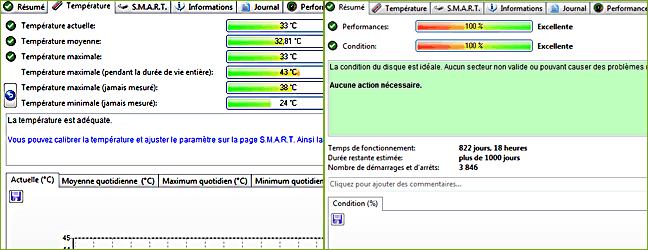
It prevents you from SMART errors, too high temperature and you
gives an on-the-fly estimate of the lifetime of your hard drive.
